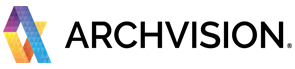Here are the steps to getting you set up new with your new ArchVision subscription.
Introduction:
There are a couple of key questions that you must answer before you get started.
What software application are you using RPC with?
All in all, there are three software components that are part of your new ArchVision RPC Plan; AVAIL Desktop, AVAIL Browser, and an RPC Plugin. The important part to note here is that if you are using Revit then the AVAIL Browser for Revit is required to be installed. The AVAIL Browser is optional for other software applications like SketchUp, Rhino, AutoCAD, and 3ds max.
How many users will be using your RPC plan?
If you are the only user in your RPC plan then the only major decision to make is where you want the default download location of your RPC files to be. The default location is C:\RPC. You can visit our article on how to set up the default download location. If you are planning to use RPC in a multi-user environment you need to take additional steps to share your RPC content. Please read over our article titled, How do I set up AVAIL for multiple RPC users?
Get AVAIL Set Up First:
We recommend that you install the AVAIL Desktop first. Once AVAIL is installed and run for the first time you will be prompted to log in to AVAIL. Please log in with your ArchVision account through the Sign in with ArchVision option.
If you are using Revit, or prefer to use the browser in other applications, then we recommend that you install the AVAIL Browser next. When you launch the AVAIL Browser you will automatically be logged in since you logged in to AVAIL Desktop.
For detailed information on how to install the AVAIL applications, you can visit How do I install the software for my RPC plan?
If you do not have AVAIL Desktop installed you will be prompted to log in to the AVAIL Browser. Please log in with your ArchVision account through the Sign in with ArchVision option.
Activate your RPC channels in AVAIL:
In order to access the RPC content that is part of your plan, you will need to activate or "unlock" the content channel in AVAIL. This process has to be completed on a channel by channel basis. Please see the article How do I activate my RPC channels in AVAIL?