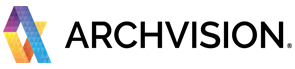If you have multiple people in your office that will use RPC then you will have to set AVAIL up for a multi-user environment.
The keys to a successful multi-user environment are:
- Prepare your RPC channels
- Prepare for a team experience
Setting the Central Cach Location:
This is a critical piece of the RPC puzzle. It is required that you create or use a centralized, read-write accessible, existing file storage location on your network to store all your RPC files. Your users must have access to an addressable network path.
When RPCs are downloaded from our cloud location the RPC will be stored locally. The RPC only needs to be downloaded once.
We recommend UNC paths. E.g. \\serverthateveryonecansee\rvtfolder\ You can set the path for a channel as shown here:
NOTE: Each channel needs to have the Central Cache Location set individually.
Sharing your RPC channels in AVAIL:
In order for the RPC channels to be visible to other users, RPC channels need to be shared with them. For a step-by-step guide on how to share a channel please see the article Sharing ArchVision Content in AVAIL
We recommend that you allow the group "Everyone in my plan" to have access to RPC channels. This way, if you add new users to your plan they will automatically have access to the RPC channels.
Know Your User Roles:
Do you know who will be using RPC content in your office? It's important to have your user list organized. You will need to create a list of users and email addresses that will be accessing and creating RPC content. The key roles are administrator, publisher, and consumer.
We recommend that you first assign an administrator within your firm. The administrator will be the person who will invite users into your plan. They will also be the single point of contact for managing your RPC Plan in the firm. This will ensure a smooth launch and experience with the ArchVision plan.
Next, you will want to identify who will act as your publisher. Often the administrator and publisher are one in the same person. The publisher can create and share channels as well as index content in AVAIL.
Last but not least you need to identify those users that will be consumers. Consumers will simply be able to consume the RPC or other content that they are given access to.
Note: The AVAIL Free plan is limited to one publisher.
For more information about AVAIL user roles see these articles in the AVAIL Help Center:
What are the different roles and permissions within AVAIL?
Plan for Software Installation:
The main question here is, will your users install the software for your RPC plan or will it be deployed by an IT team? If your users are going to install software on their own you can direct them to our downloads page and share our installation instructions with them or share the installers with them.
Invite Users to Your Plan
Last but not least, you need to ask your users to join your plan. Once you have your users identified, their roles planned for, and you have activated AVAIL Free you need to invite your users to AVAIL The administrator can invite users by emailing them a link. The link can be retrieved from the AVAIL Manage Portal. Please log in with your ArchVision account through the Sign in with ArchVision option. By enabling the Share Invite Link option a unique URL will be created for you to copy and paste into an email to your users.
Ideally, your invitation email will include as much detail as you can about what they are about to experience. At a minimum, we recommend informing them about the software installation, what content they will have access to, and that they need to set up an AVAIL account to be part of your plan.
Your new user should receive an invitation from AVAIL to join your team via email.
1. They should select Join Now from the email.
2. Next your user should create an AVAIL account.
Your users should not sign in with ArchVision. They are being added to your AVAIL plan which is the managing platform for your RPC plan.
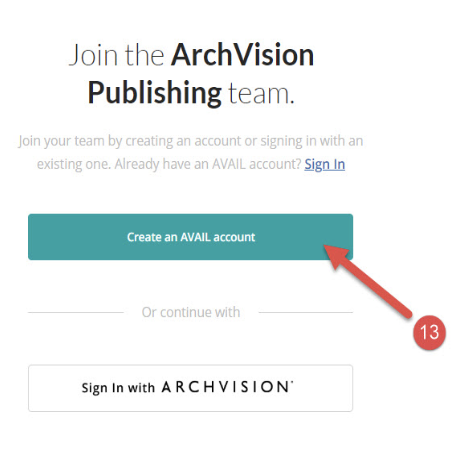
3. They will need to add all account details and choose Create Account.
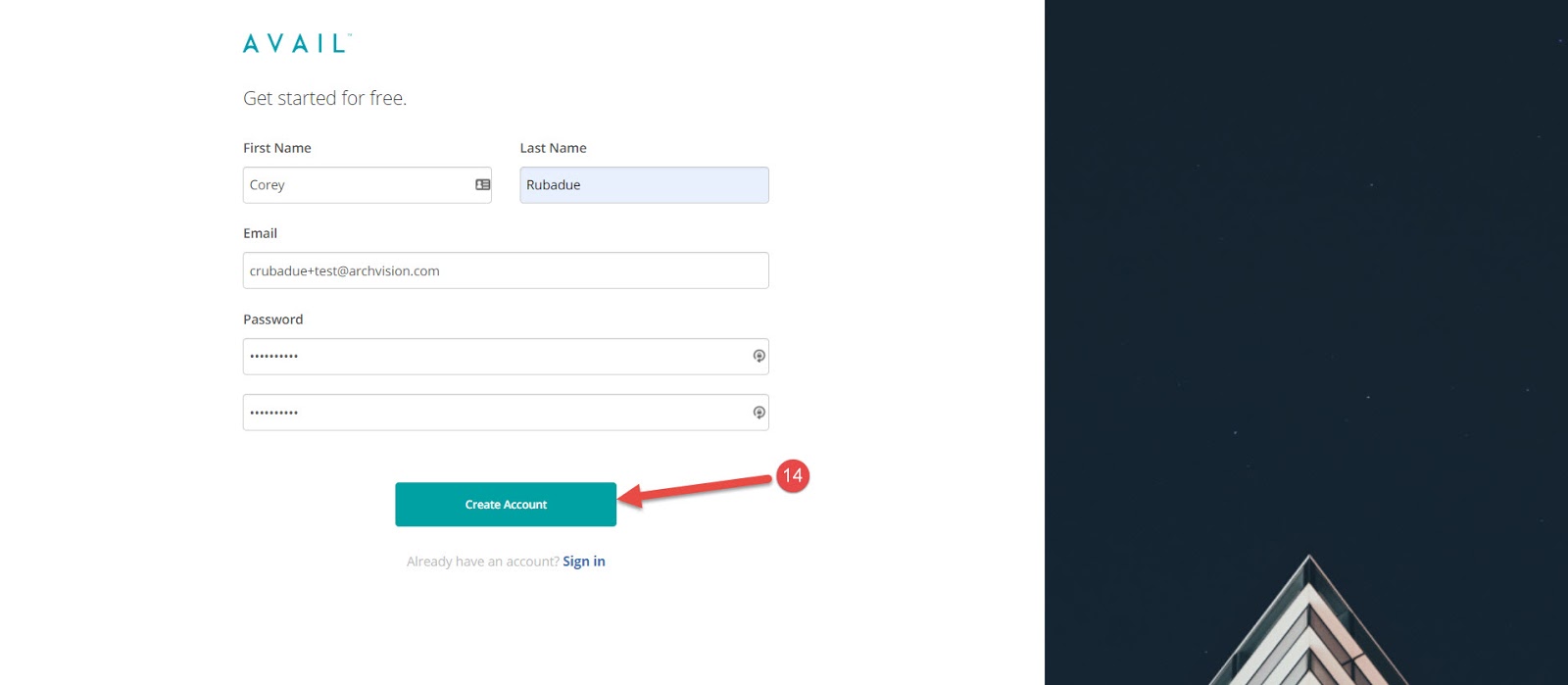
4. Then they will have to verify their email address.
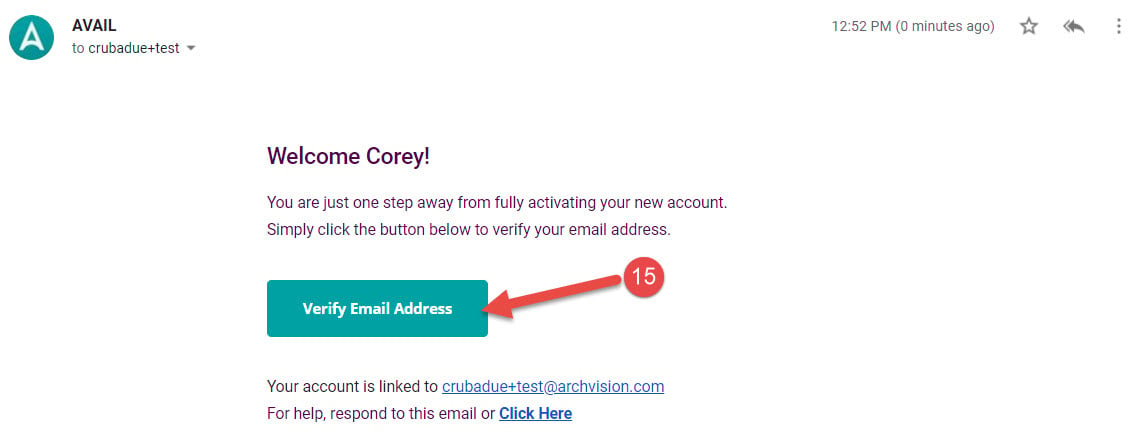 5. Now in AVAIL Desktop or AVAIL Browser, your user should be able to download
5. Now in AVAIL Desktop or AVAIL Browser, your user should be able to download
and use content from the channels that you have shared with them.