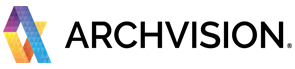ISSUE:
The RPC geometry "Icon" is visible in the scene but it DOES NOT SHOW when rendering or when using realistic view (Revit Project).
This is most likely because the RPC object "lost" it references to the RPC file located in the RPC folder Path "C:\RPC" or Custom folder or network folder.
CAUSES:
- The RPC files are not available in the RPC folder path "C:\RPC"
- Open a scene in a Different Computer that does not have the ArchVision Software installed (Dashboard and software plugin) and the RPC files are not available in the RPC folder path "C:\RPC"
- Share the scene with a 3rd user that does no have the ArchVision Software installed (Dashboard and software plugin) and the RPC files are not available in the RPC folder path "C:\RPC"
- REVIT ONLY:
Upgrading a Revit Project to a newer version. (e.g. From Revit 2017 to 2019).
"This bug is logged with Autodesk"
SOLUTIONS:
To resolve the issue, please follow one of the instructions below:
- Request the RPC files (located by default on C:\RPC or custom path) and place them in your RPC folder path (located by default on C:\RPC or custom path).
Software restart is required*
- Download the Content using the Dashboard and place the RPC content again in your scene.
- REVIT ONLY:
Download the RPC content using the Dashboard and manually re-link the each RPC in you project to the RPC file.
(We Advise to Manually Re-place your content, it is faster and you can avoid future issues).