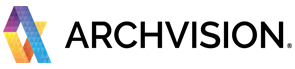This quick guide will walked you through the basics steps to start using the RPC technology and content with Autodesk Revit Software.
Make sure you have installed the required software and plugins. For more information Please visit the Getting Started documentation.
------------------------------------------------------------------------------------------------------------------------------
Quick Start
1. Open the ArchVision Dashboard.
The RPC workflow requires the Dashboard to be up and running BEFORE start your design software.
For more information about how to use the Dashboard please visit the Dashboard quick start Documentation.
2. Explore and Download the RPC Content
From the Category Tabs, select the you prefer category to explore and download the RPC Content.
To Download the RPC content Click on the Thumbnail's red icon. A download bar will appear in the the left panel area. Once downloaded, if Revit is detected it the icon will turn 'yellow' and then 'blue'.
*Content with a BLUE ICON, is ready to use and drag&drop into your project.
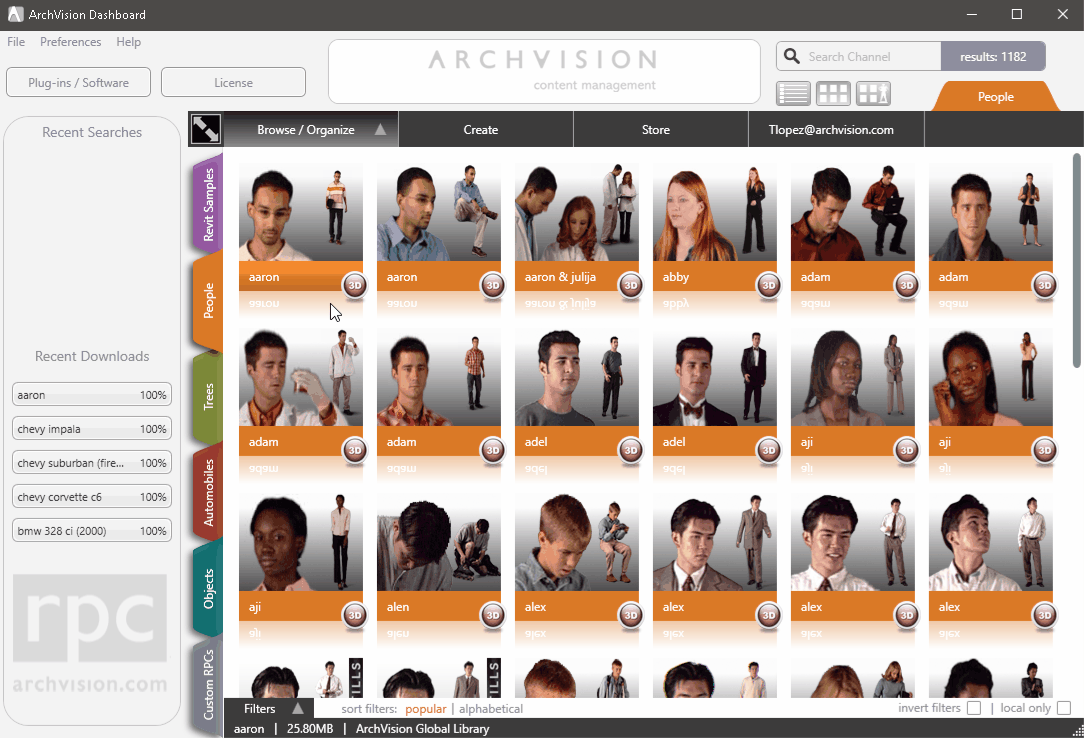
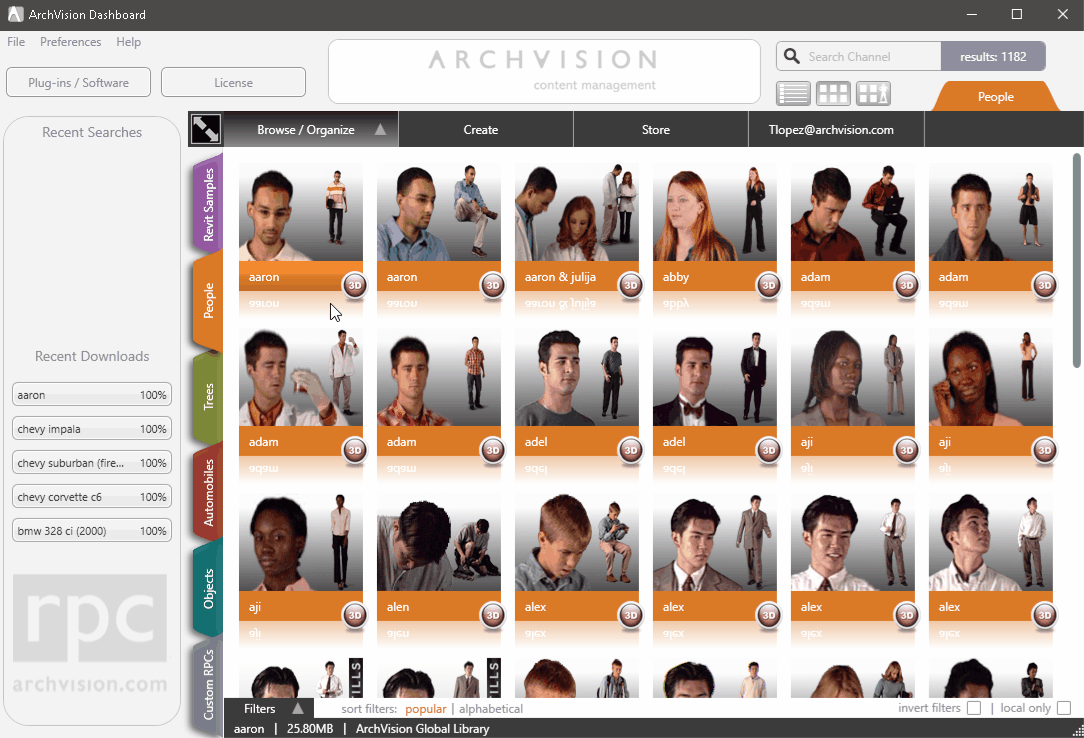
3. Add RPC Content to your Project
There is two workflows available to add RPC to your 3Ds Max Scene, you can use the built-on RPC explorer under Creation tab and the RPC .
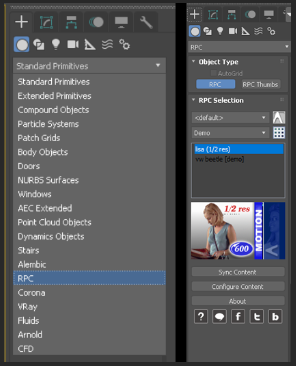
Or you can use the RPC drag and drop feature, just click over the RPC THUMBNAIL
you want to add and then drag&drop it into your scene.
Then just choose the facing direction and click one more time to to place the
RPC into the desired position.
Alright!! The RPC content is now available in your project and ready to render.