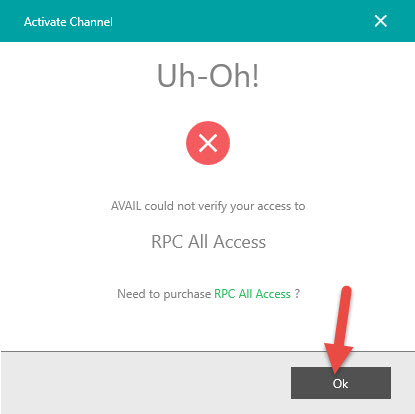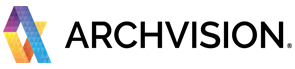In order to access the content that is part of your plan, you will need to activate the content channel in AVAIL. This article will show you how to subscribe and activate your channels.
AVAIL 4.0 is the latest version of AVAIL. We encourage to you upgrade for the best experience with your ArchVision subscription. You can download AVAIL from app.getavail.com.
AVAIL 4.0
- Start AVAIL Desktop.
- Go to AVAIL Marketplace and click on the Subscribe toggle or Subscribe button in the right column (this is not resubscribing you again) for the ArchVision Channels that are part of your ArchVision plan.
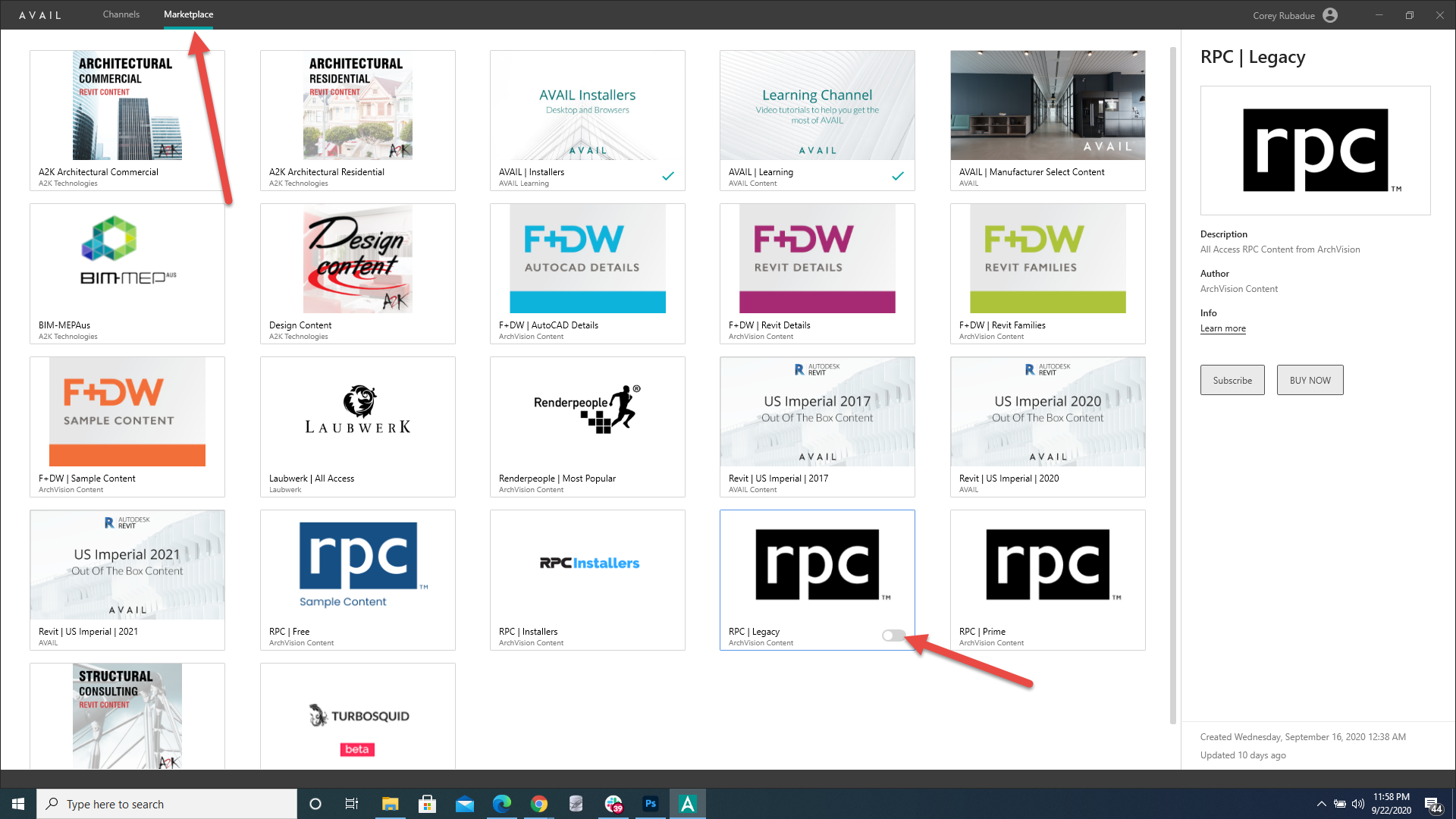
- Select Channels from the main menu view your channels.

- Last but not least you need to Activate your channels.
- Once your channels are activated and you have installed your RPC plugins and AVAIL Browsers you can start using your RPC content.
- If you want to share your new channels and content with your team members please see the following article.
AVAIL 3.15
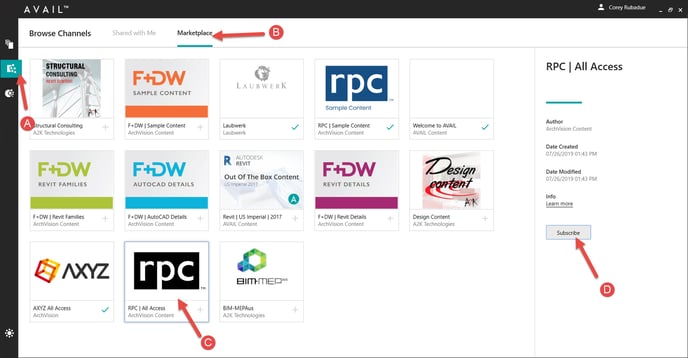
Subscribe to your ArchVision channels in AVAIL
- Launch the AVAIL desktop software on your computer, then click on the "Browse Channels" tab icon (A) on the left side of the AVAIL app interface.
- Select the "Marketplace" tab (B) AND choose the RPC Legacy or RPC Prime Channel (C). (Both channels are included in your ArchVision plan.)
- Click on the Subscribe button (D) in the channel information panel on the right.
Activate your ArchVision channels in AVAIL
- Go to the RPC Prime Channel or the ArchVision channel that you wish to activate.
- Click any piece of content in that channel. You will notice there is a button overlayed on the thumbnail that says "Click to Unlock".
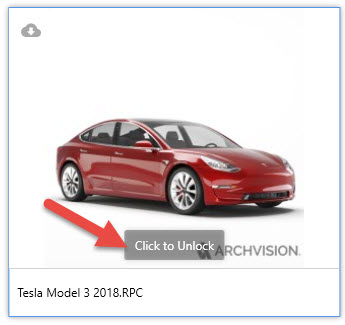
- Choose "Click to Unlock".
-
In the Activate Channel dialog choose "Request Access".
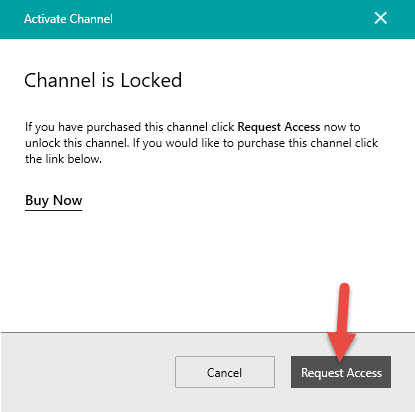
- Authenticate your ArchVision subscription through AVAIL by confirming your ArchVision account. If you are logged in to ArchVision.com and your subscription is active then you should automatically land on the Success screen. You can select OK.
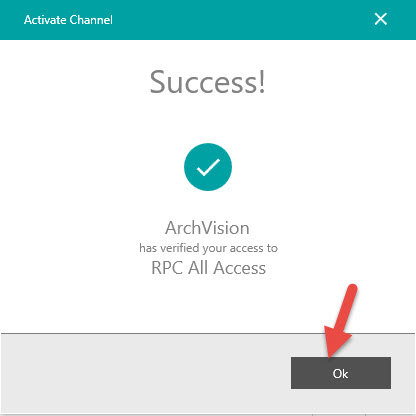
If you are not logged in to ArchVision.com you will be prompted to do so. AVAIL will find your subscription and activate your channel. You can select OK from the Succes prompt.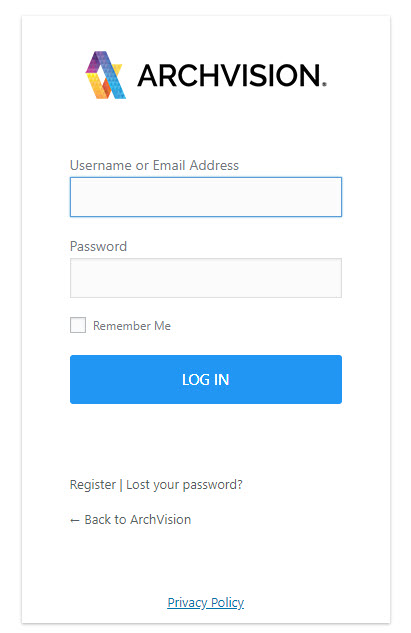
If your Activate Channel process us unsuccessful please click OK. Then email support@archvision.com.