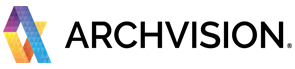If you have RPCs in your Revit file that came in as a box then you will need to clear out cached RPC families. This needs to been done for RPC Families that are on your local disk as well as in your Revit file.
Here are the instructions for cleaning up boxes:
- Before you proceed, please close all Revit sessions.
- Clear out the cached RFAs on your local disk: In Windows Explorer go to the folder %localappdata%\ArchVision\AVRevitPlugin\ and you can delete the contents of each folder you have there, for example, you may folders named 2019, 2020, 2021, etc.
- Delete RPCs that are appearing as a box in Revit: In some cases when you open a Revit file that had boxes the boxes will heal on their own. In many cases, this healing will not occur. When this happens the boxes need to be deleted from within the Revit project. So, start Revit and open the file where you have the RPC boxes. In the Revit Project Browser, navigate to Families>Entourage and delete all the RPC's which are showing up as boxes.
- Test to ensure you no longer get boxes: First be sure that AVAIL Desktop is closed. Then, in your Revit file, download the problem RPC again from the AVAIL Browser by right-clicking over the RPC thumbnail and choosing Download. Last but not least, try to drag and drop the RPC from the AVAIL Browser for Revit into the Revit viewport. The RPC family should be created as a billboard representation of the RPC and not a box.
If you are still getting boxes of an RPC please email support@archvision.com and send us the name of the RPC that shows up as a box.