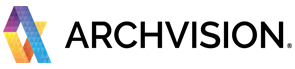This quick guide will walk you through the basic steps to start using RPC plugin and content with Autodesk AutoCAD Software.
***Make sure you have installed the required software and plugins. For more information please visit the "Getting Started with ArchVision" documentation.
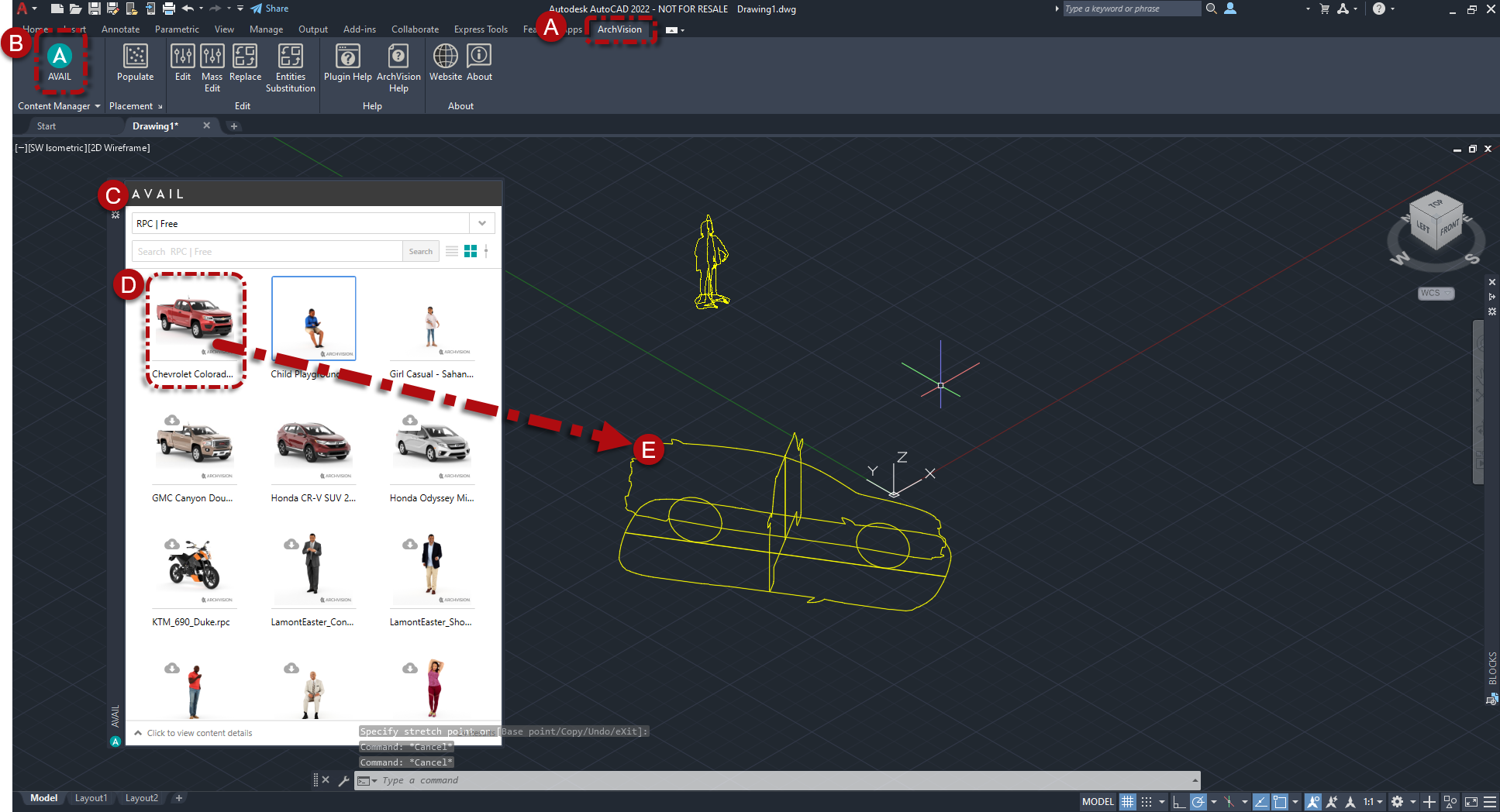
Explore and Download the RPC Content
- Open the Avail browser in AutoCAD by Selecting the Avail Icon(B) located In the ArchVision tab(A) of the Main Tool Palette.
- From the AVAIL Browser for AutoCAD(C), Select the Channel you subscribed to (by default RPC | All Access ). You can scroll down through all the content, or use the search box and type-specific words to filter the content, and select the content you want to download, next click on the "click to download" button to start downloading the asset.
Once the download is completed you can add the RPC content to your project. - Add the RPC Content to your Project (Drag and Drop)
To add the downloaded RPC content to your project, click over the downloaded RPC THUMBNAIL(D) and the drag & drop it into your Drawing Window(E). The AutoCAD spinning wheel will appear for a few seconds then place the RPC block into your Project by clicking once on the drawing window at the desired position and then clicking a second time for the Rotation amount. -
Hurray!!! Your RPC asset is now available in your project and ready to render.